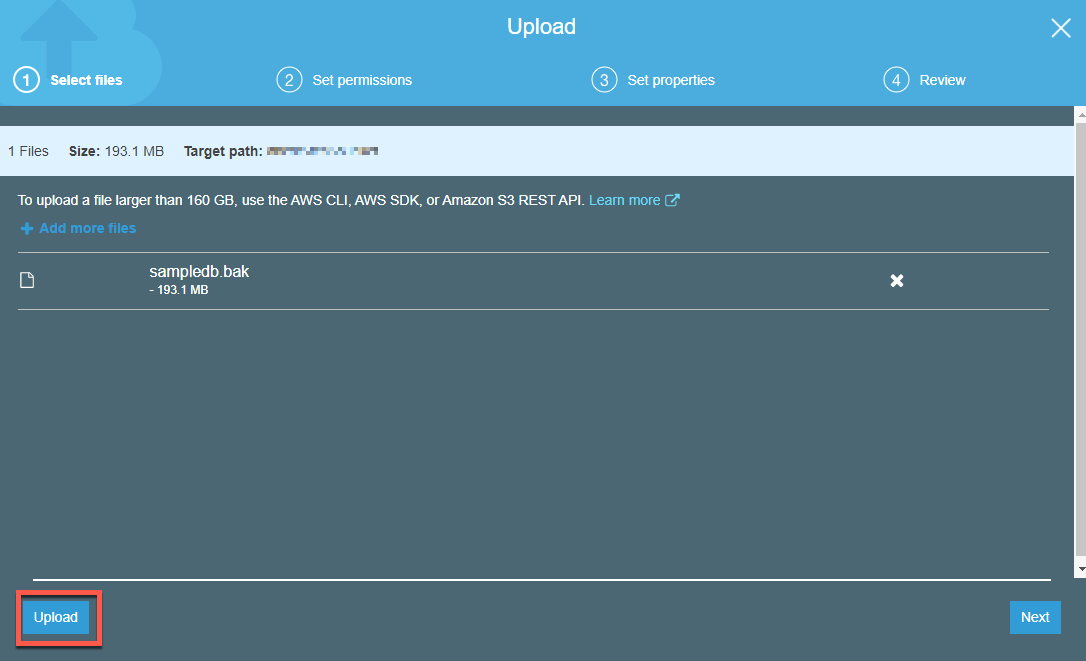MSSQL to SQL Server on Amazon RDS Workshop > Working on Source SQL Server DB Server > Transferring the backup to S3
Transferring the backup to S3
- While logged in the Source EC2 Server, open Microsoft Edge:
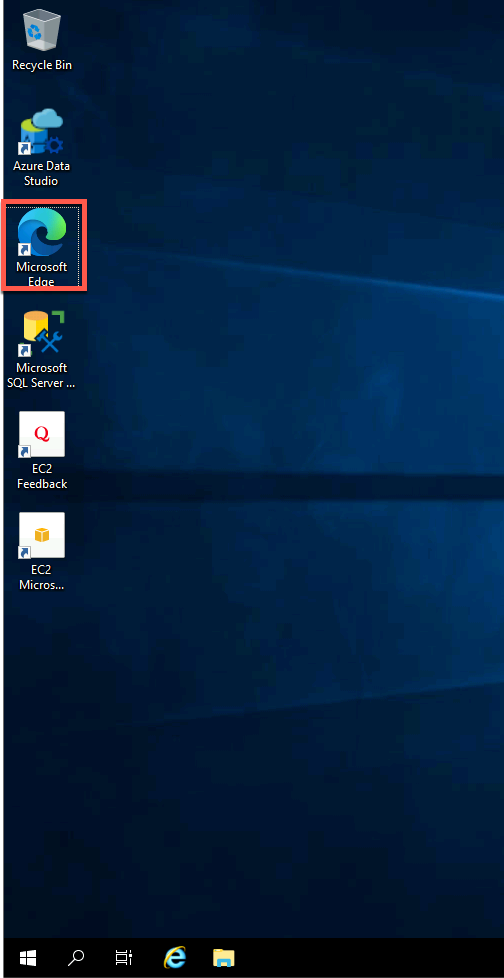
- Then sign in to the AWS Management Console and open the Amazon S3 console at https://console.aws.amazon.com/s3/.
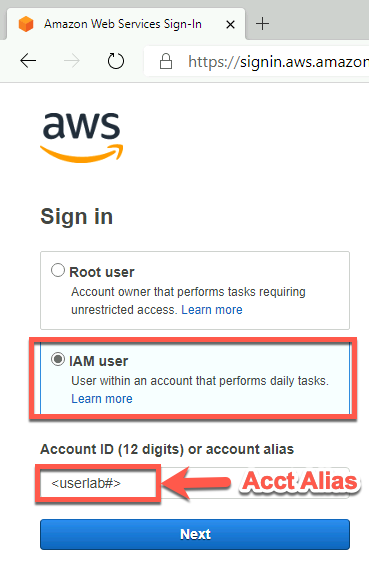
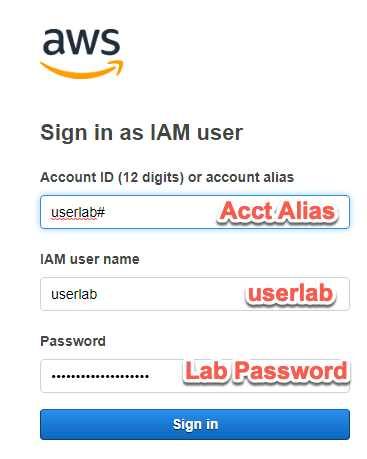
- Then sign in to the AWS Management Console and open the Amazon S3 console at https://console.aws.amazon.com/s3/.
- Once Logged in, go to Services, just click on S3 under the Storage category:
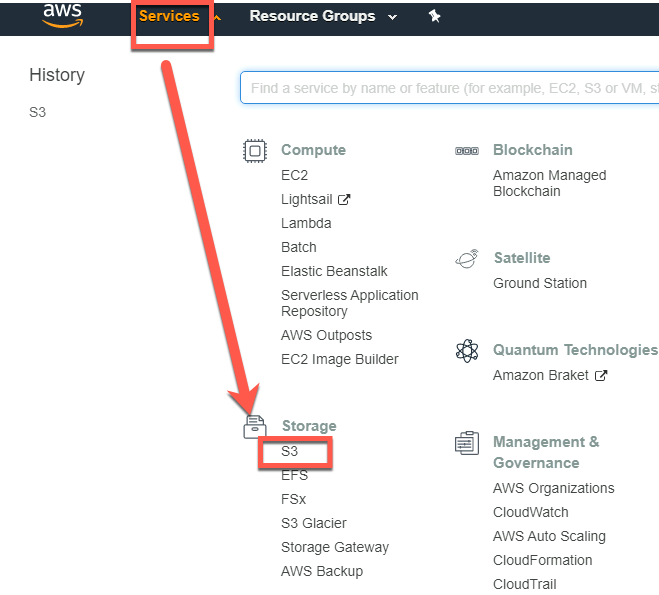
- In the Bucket Name list, choose the name of the bucket that you want to upload your object to:
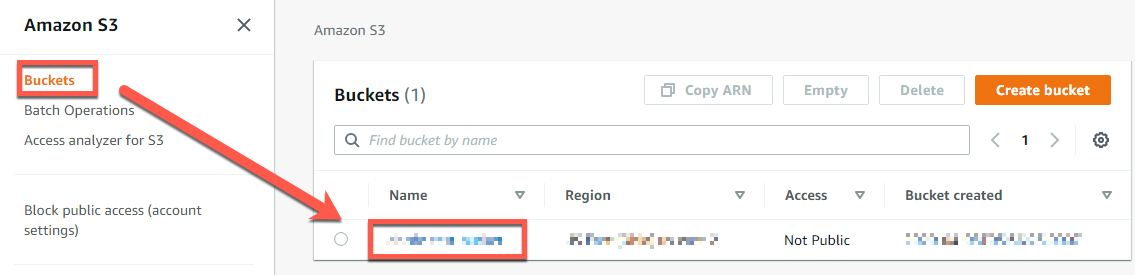
- Choose Upload
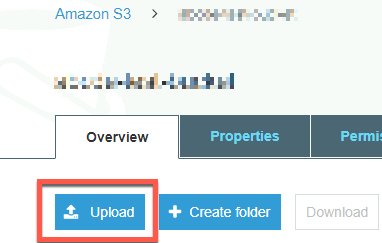
- In the Upload dialog box, choose Add files to choose the file to upload.

- Choose a file to upload (in this case, our backup file .bak), and then choose Open
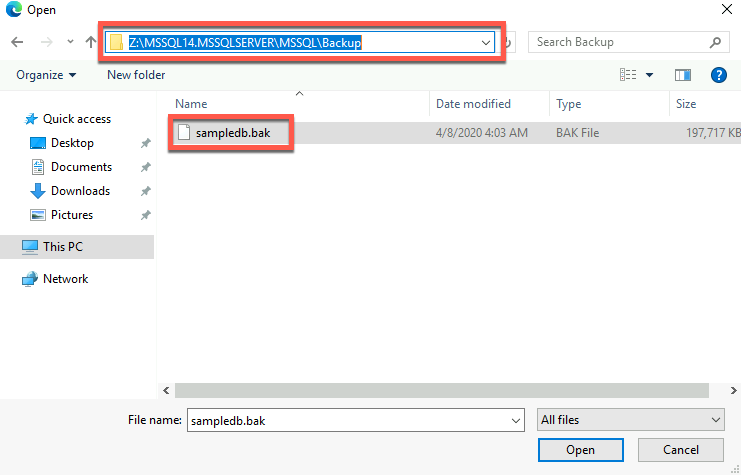
- Choose Upload