MSSQL to SQL Server on Amazon RDS Workshop > Get Connection Information > Source EC2 Database Server info
Source EC2 Database Server info
- Sign In to the AWS Management Console and open the Amazon EC2 console at https://console.aws.amazon.com/ec2/
- Choose the Region on the upper-right hand side, where the Source EC2 DB Server resides.
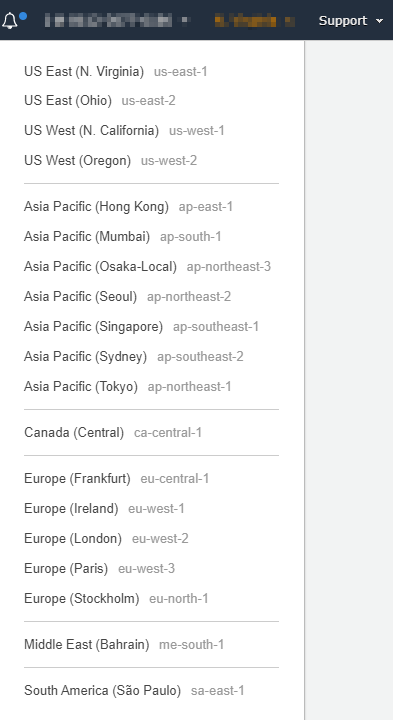
- On the left navigation pane, go to Instances and select the EC2 Instance (for this demo, Name Tag should have EC2DB suffix)
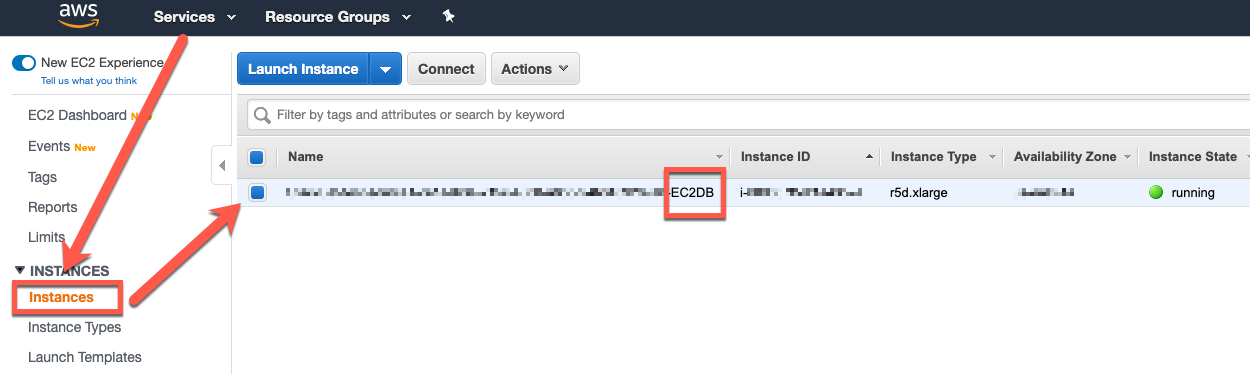
- Grab both the Public IP, as we’ll be using this to connect.

- Password will be given by Facilitator