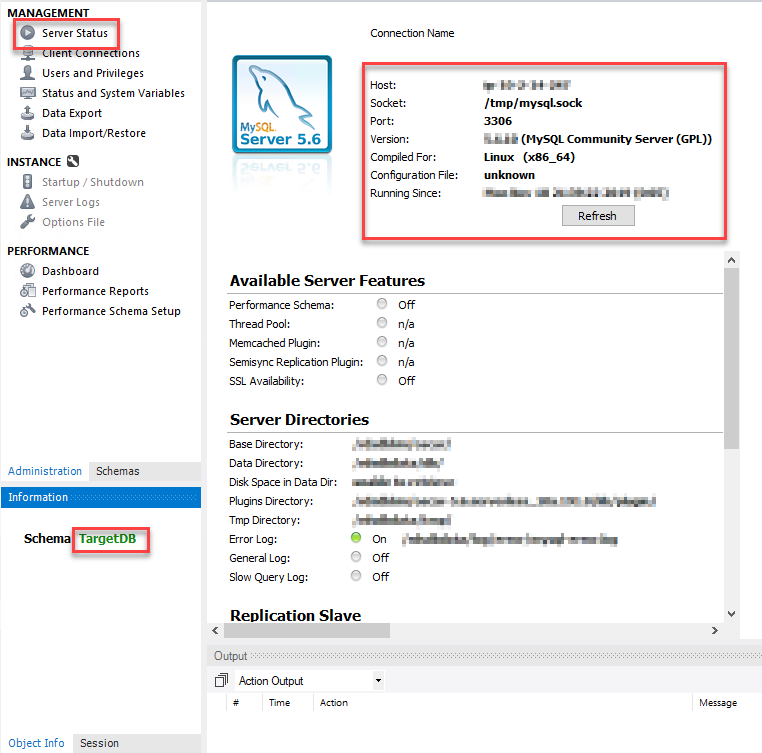Connecting to Amazon Aurora (MySQL) via MySQL workbench
- Go and click on the MySQL Workbench icon on the Desktop, or go to Start, start typing mysql and click on the MySQL Workbench.
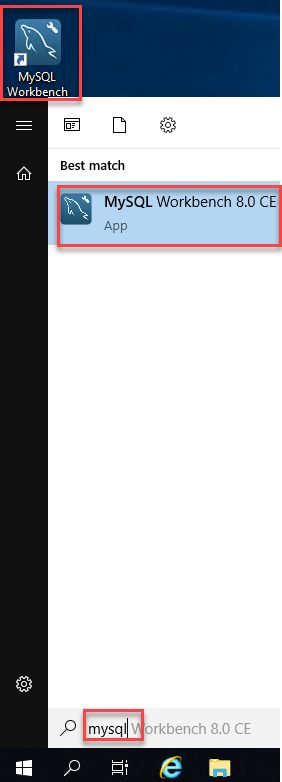
- If you get the warning below, just ignore:

- If you get the warning below, just ignore:
- Inside MySQL Workbench, on the top menu, click on Database then click on Connect to Database
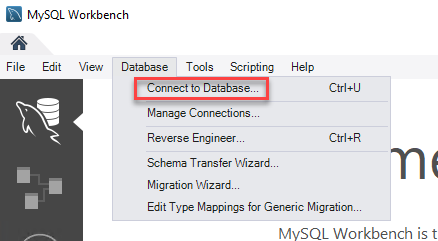
- In the Connect to Database window, do the following:
- For Hostname, enter the Aurora MySQL Endpoint (make sure to remove spaces/special characters).
- It’s always a good idea to clear the password vault, so click on the Clear button, then click ok.
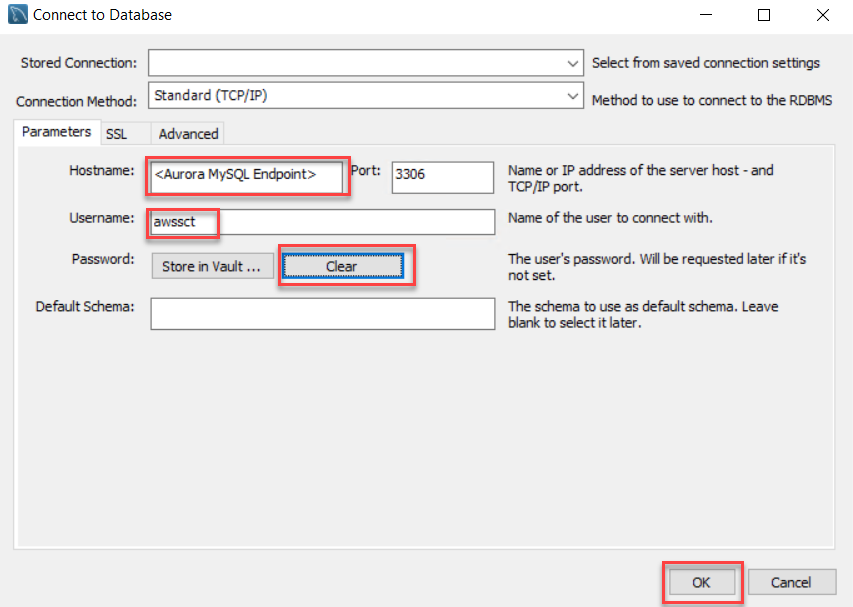
- The next screen will ask for the password (specified by the facilitator)
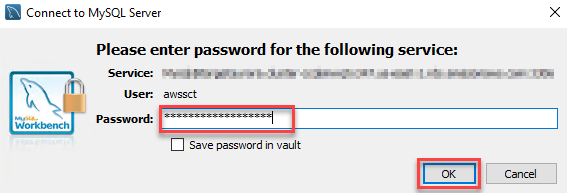
- Example of successful connection