Working with SQL Server on RDS via SSMS
-
Go and click on the SSMS icon on the Desktop, or go to Start then find and open Microsoft SQL Server management studio.
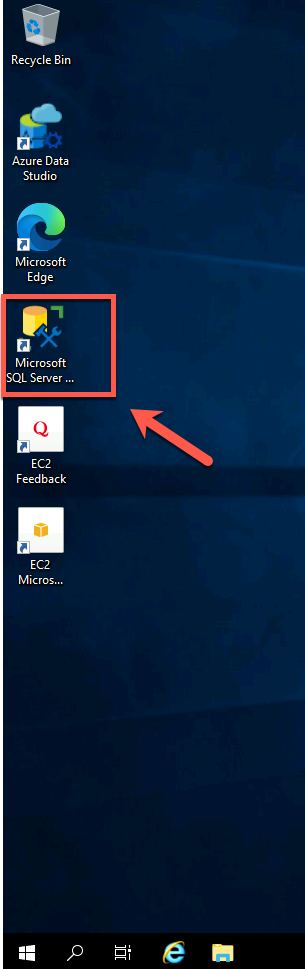
-
The first time you run SSMS, the Connect to Server window opens. If it doesn’t open, you can open it manually by selecting Object Explorer > Connect > Database Engine.
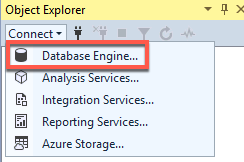
-
In the Connect to Server window, do the following:
- For Server type, select Database Engine (usually the default option).
- For Server name, enter the Endpoint of your SQL Server RDS Instance.
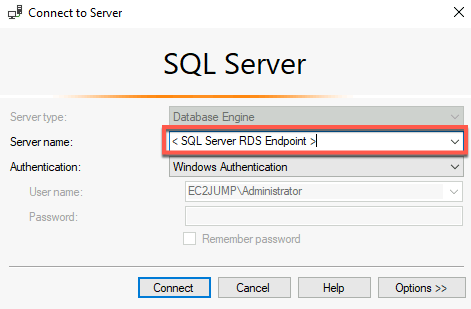
- For Authentication, use SQL Server Authentication
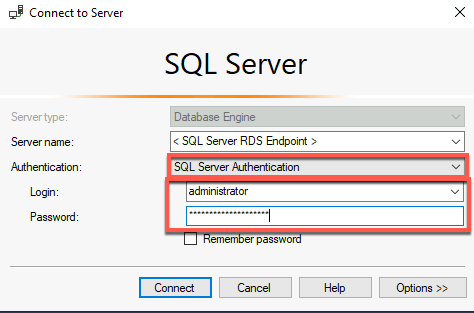
- Username: administrator
- Password: given by facilitator
-
After you’ve completed all the fields, select Connect
- Example of successful connection
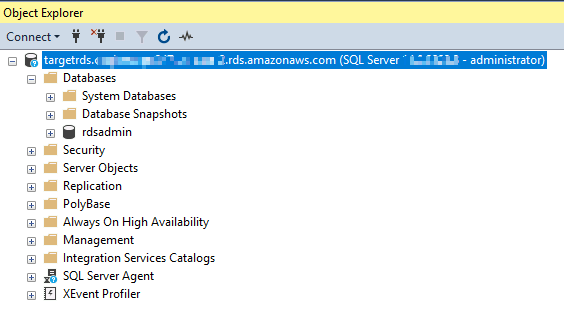
- Example of successful connection