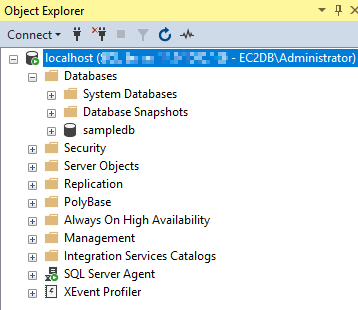Connecting to SQL 2017 via SSMS
- Go and click on the SSMS icon on the Desktop, or go to Start and click on the Microsoft SQL Server management studio.
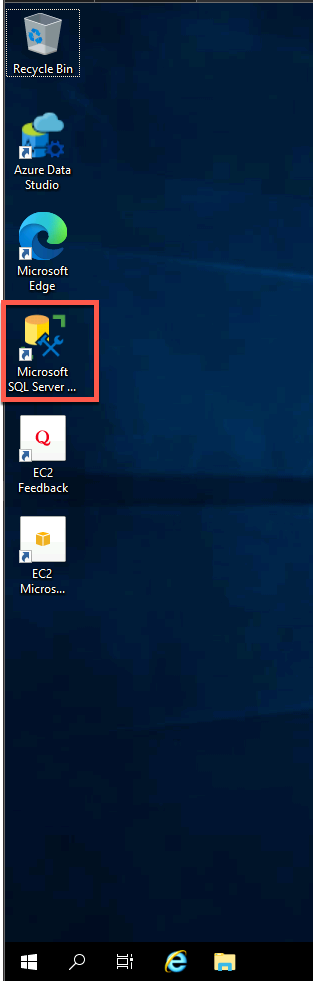
- The first time you run SSMS, the Connect to Server window opens. If it doesn’t open, you can open it manually by selecting Object Explorer > Connect > Database Engine.
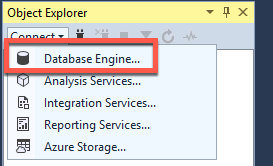
- In the Connect to Server window, do the following:
- For Server type, select Database Engine (usually the default option).
- For Server name, enter the name of your SQL Server instance. (For this demo, since the DB engine resides in the same server, you can specify “localhost", “.", or the hostname)
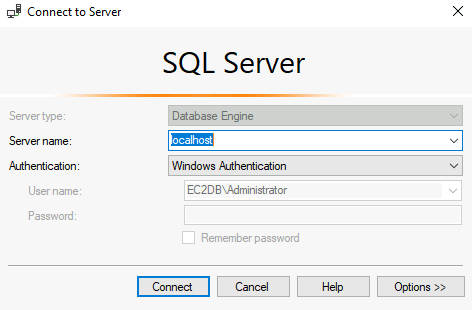
- For Authentication, select Windows Authentication.
- After you’ve completed all the fields, select Connect
- Example of successful connection