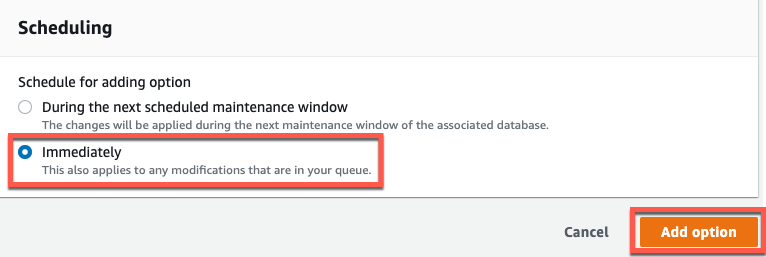MSSQL to SQL Server on Amazon RDS Workshop > Working on the Target RDS > Configuring the Option Group for SQL Native Backup/Restore
Configuring the Option Group for SQL Native Backup/Restore
- Select the Option Group that you want to modify, and then choose Add Option
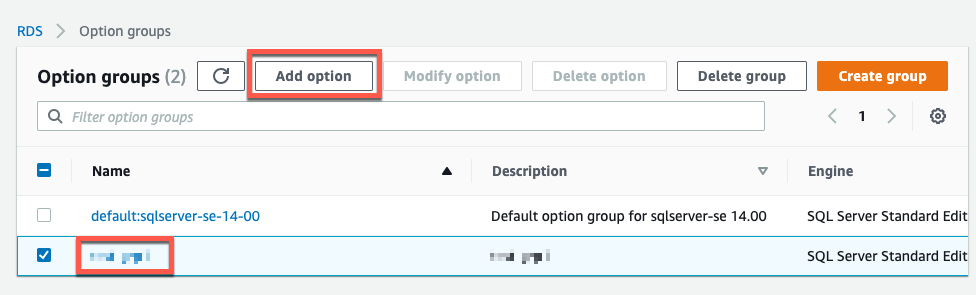
- Add the SQLSERVER_BACKUP_RESTORE option to the Option Group
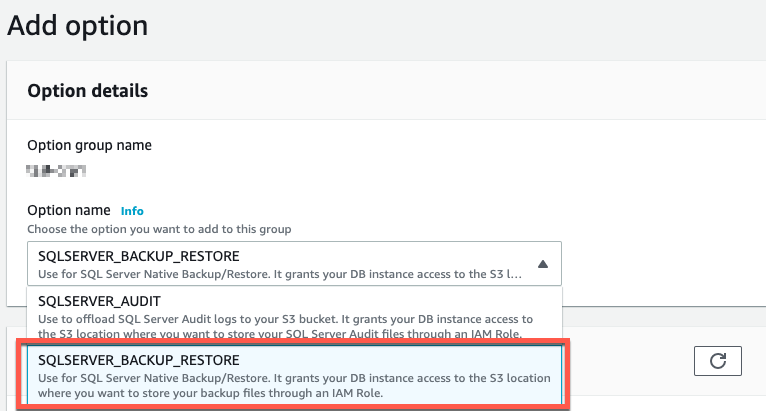
- For IAM Role, for the purposes of the demo, Select Create a New Role from the dropdown:
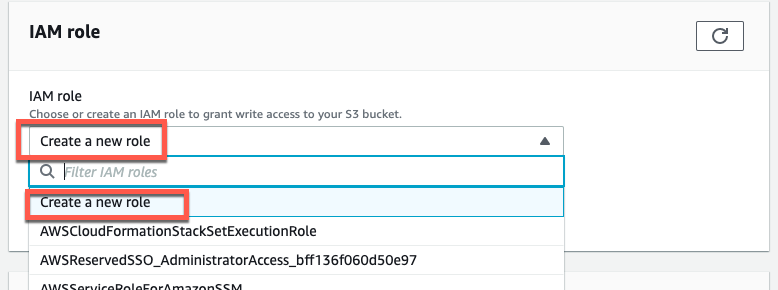
Then type in a new Role Name

- For the S3 Bucket, select the bucket that was recently created, that stores the backup files.
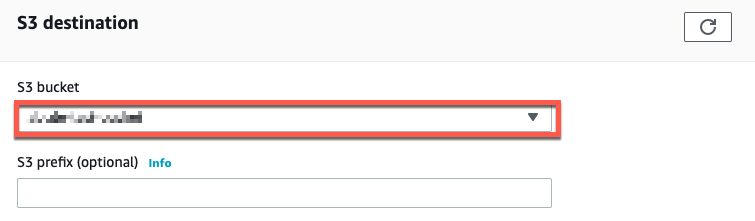
- For Encryption, you can choose either
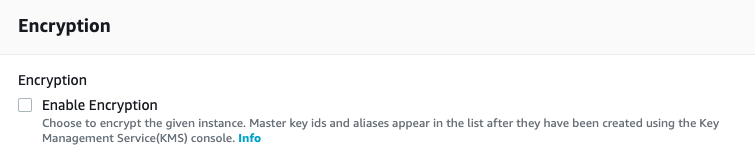
- Select Immediately to immediately apply the Option Group, and continue on to Add Option