Backup a Database via SSMS
- After connecting to the SQL Server instance in Object Explorer, click the server name to expand the server tree.
- Expand Databases, and select a user database (sampledb)
- Right-click the database, point to Tasks, and then click Back Up. The Back Up Database dialog box appears.
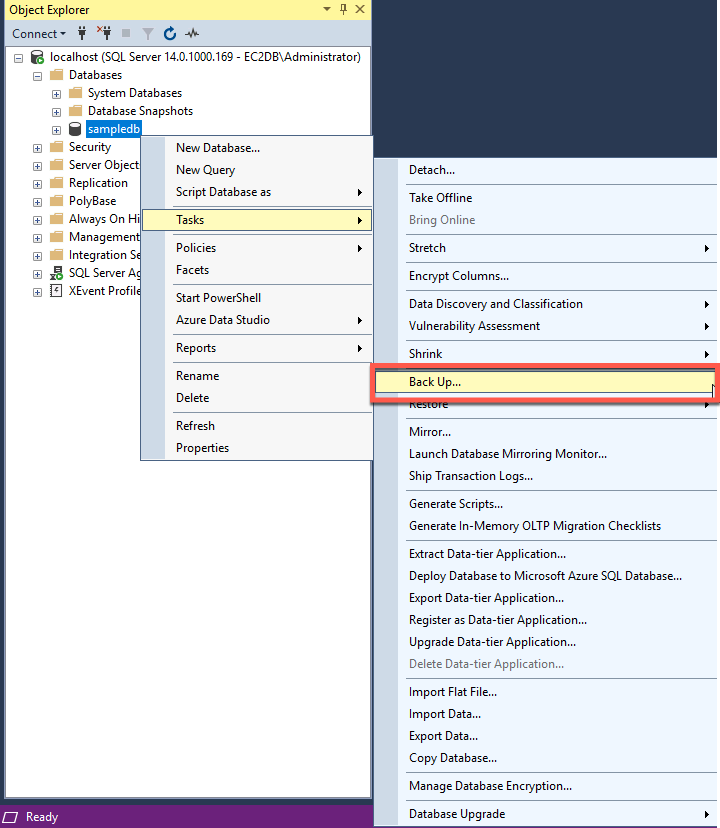
In the Database drop-down list, verify the database name.
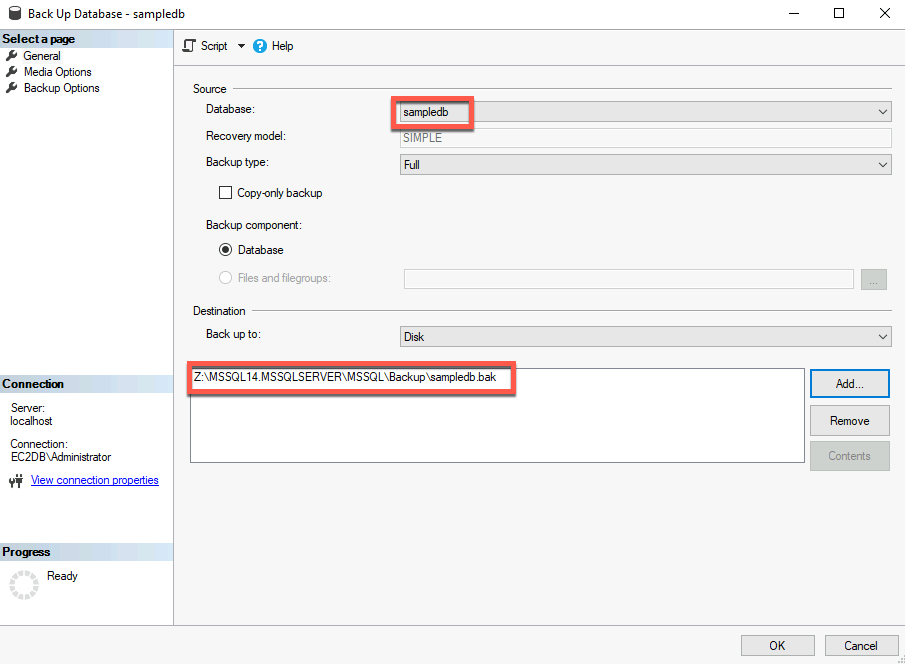
- Note: Make sure to change the destination directory to the default backup directory as indicated by the screenshot above.
- Note: Make sure to change the destination directory to the default backup directory as indicated by the screenshot above.
In the Backup Type drop-down list, select Full.
For Backup Component, select the Database radio button.
In the Destination section, use the Back Up to drop-down list to select the backup destination. Please keep a note of the backup up location as in the next step you have to upload the backup file to S3.
Click OK to take the Full backup of the database.